With technology becoming increasingly more prevalent in society, it is no surprise that people are looking for ways to connect their devices to their TVs. USB ports are becoming a popular way to do this, as they are commonly found on both devices.
Connecting your camera to your TV via USB is a great way to view your photos and videos on a bigger screen.
This article will provide a step-by-step guide on how to connect camera to TV using USB.
What is the Benefit of Using a USB to Connect to a Gadget?

You might be wondering why you should connect your phone to your TV via USB. This is because you can benefit from a low-latency signal when connecting your camera to a TV via a hardwired connection.
For example, if you want to connect your phone to your television for gaming, you should use a USB connection rather than a wireless connection. This setting can help you avoid lagging. Another example is if you are in a position where your wifi signal is weak. Currently, you’d be better off using a wired connection.
Steps on How to Connect Camera to TV using USB
Follow these steps to connect your camera to your TV via USB:
1. Examine the TV for a USB port that will allow for a direct connection. Although not all gadgets have a built-in USB connector, you can always utilize adapters to connect a camera to a television. An HDMI-to-USB adapter is the most common.
2. To begin, connect the adaptor to your phone. Using a cable, connect the adaptor to the display. You’ll be able to watch your phone’s screen on a TV by then. It’s as simple as plugging in and playing.
3. Cellphone connections are unique in that they can serve as both a USB port and a wireless pairing system. A USB connection’s first option transforms the device into a webcam replacement. Screen mirroring instantly transfers the contents of your phone to the TV screen.

4. As a storage device, it connects. Screen mirroring is the most popular reason for joining a camera to a TV through USB. But wait, there’s another common scenario: you can also see your files on a television! This also necessitates using a suitable TV, monitor, or screen projector.
USB storage is widely accepted in today’s technologies. This is the simplest option to comprehend. You’ll need a phone or other device, a USB cable, and a television with a USB input to get started.
5. You are viewing images while connected. Because the latest Android devices don’t support USB mass storage, a TV won’t be able to see your phone as an external drive. Connect a cable to your phone, then a TV to remedy the problem.
Once the USB end of the cable is linked to your TV or display screen, change the input on your TV to USB. In an Android device, you’ll mostly need to adjust your USB settings to Transfer Files or Transfer Photos.
When connected, move your notifications panel down from the top of the screen to activate this. Go to Menu and touch the “USB is charging this device” notification to modify it.
Tips for Connecting a Camera to a TV through USB

Some credible sources provide an essential hint for more ways how to link a camera to a TV through USB:
- Read the instruction handbook. The manual is the most accessible and dependable help if your TV screen enables utilizing a camera. You can read about which camera models are known to work.
- Although most cameras function in a generic drive, this is not always the case. Other aspects, such as your television, nevertheless have a role.
- After connecting your phone, laptop, or camera, you discover that the screen is not being shared. Simply hit the input button on your TV or remote control to access external media options. If this troubleshooting option fails, try repeatedly pressing the button to hover over several screen settings options and buttons.
- Continue doing so until the screen share appears. To activate your camera connection, look for a screen-sharing app. Before the camera is activated, these programs will ask permission to share the screen. It’s preferable to select an option that gives you this access to use the video capability.

Another Method of Connecting a Camera to a Television
1. Use HDMI to connect the camera to the television (5 Steps)
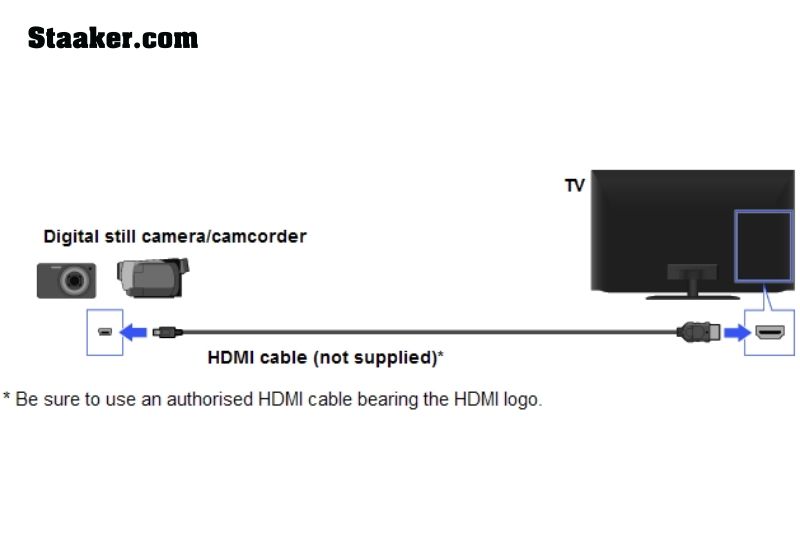
The best approach to connect your camera is to use an HDMI cable.
An HDMI cable and an HDMI adaptor are all you’ll need. Your camera will be connected to the HDMI cable via the adaptor. A Micro HDMI port is found on the majority of cameras. This adaptor appeals to me.
The instructions for connecting via HDMI cable are as follows.
- Join the camera. Connect your camera to the Micro HDMI to HDMI adaptor. Connect your longer HDMI cable to the adaptor.
- Connect to the television. Connect your HDMI wire to the television.
- Both devices should be turned on. Turn on the television. Then you’ll want to switch on your camera.
- On your TV, select the appropriate HDMI source input. The camera should now provide you with a live preview.
- You can use your camera’s navigation to get to the playback menu. It could be labeled as Play, Playback, or Player. The Menu will differ depending on the camera’s manufacturer and model.

Your videos and photographs can now be seen and played back on your television.
Your camera must have a tiny HDMI output for this method to operate (port). This is true for the majority of cameras. If your camera lacks an HDMI output, proceed to the next step.
Why is HDMI the preferred method of connecting a camera to a television? An HDMI cable can send and receive more data than a USB cable. You may see the histogram, exposure, shutter speed, ISO, date, time, white balance, and all metadata.
You’ll want to make sure your battery is fully charged for this and the following methods. While connected, it will not get power.
2. Connect the SD Card Directly

This is a slight detour. Instead of using connections (HDMI or USB), you can view your film directly from your SD card instead of using connections (HDMI or USB).
Immediately plugging your memory card into your TV may prevent issues like missing cords or incompatibility.
This is how you do it.
- Take out your SD or microSD card.
- Place your memory card in the slot. Use an SD card adapter or a microSD card reader to insert your microSD card. If you have an SD card, you may link your camera footage to your TV using the Anker card reader. I enjoy the Anker card reader because it takes both SD and microSD cards.
- Connect the card adapter to an open USB port.
An SD card slot is available on several televisions. You won’t need a USB adaptor in this situation. The card can be easily inserted into your television.
Even if your TV has an SD card slot, one of these 2-in-1 card readers is an excellent investment. They link to any computer or television with ease.
3. Screen Mirroring and Video Cast
You may mirror your screen – and footage – to a television in a few different ways. The majority of cameras cannot screen mirror your television.
If your camera doesn’t have that functionality, here’s how to mirror/cast your footage to a television.
- Your footage should be saved to your laptop or computer. The photos and video from that device will be cast. You can remotely display your film on a larger screen using Apple AirPlay or Chromecast.
- You can cast directly from your phone or tablet. Some cameras save your footage to their internal memory. You can cast it wirelessly to your television if it’s on your phone.

While most cameras cannot directly screen mirror, there are exceptions.
The only exceptions are Chromebooks and Android or Apple devices (iPhone, iPad, Mac). Roku, Fire TV, Nintendo (Switch, WiiU), Sony Playstation, and Mac can all mirror these to another screen. Samsung, LG, and Sony TVs can also reflect these devices.
You can use an app like the Screen Mirroring App or the Video & TV Cast App if your device can’t screen mirror or videocast.
4. Use an RCA to HDMI composite cable
An HDMI port isn’t always present on older televisions. You might be able to connect your camera to a TV via an RCA connection.
You’ll need a composite (3-ended) cable with red, yellow, and white ends to make this work. These will correspond to the colored ports on your TV. This cable’s other end must be HDMI. You can buy an adaptor if the HDMI connector isn’t suitable.
Make sure you have an HDMI to RCA cable on hand. Some are RCA to HDMI converters, which will not work for our use.
RCA to USB cables are also available if you don’t have a USB port but do have RCA connectors.

5. Use Your Computer Monitor
Use your computer monitor as a final option.
If your television is too old and doesn’t have HDMI or USB ports, this is a beautiful alternative.
It can also be helpful if your TV’s resolution isn’t the best. Monitors typically have more pixels per inch than regular television.
You can use HDMI, screen mirroring, or USB to link your camera to your computer monitor. Many of the ways to connect your camera to a computer will work in this situation.
Maybe you need:
FAQs
What is the best way to connect a webcam to a Samsung smart TV?
Connect the webcam to your Samsung smart TV with a USB connection. Cycle through your TV’s input options with your TV remote until the webcam appears on the screen. Fine-tune your display parameters, then use your video-calling software to make calls after following the steps for connecting the webcam to the internet.

What is the best way to utilize my phone as a webcam?
You’ll need a third-party app like Droidcam on your phone and PC to utilize your Android phone as a webcam. Enable developer mode on your phone, then download Droidcam to your phone and PC. Launch the app on your phone and PC, connect the devices using the instructions, and start making calls.
What is the best way to utilize my iPhone as a webcam?
You’ll need a third-party app like EpocCam on your iPhone and Mac to use your iPhone as a webcam. Allow EpocCam access to your microphone and camera by downloading it to your iPhone. Launch EpocCam on your Mac after downloading it. They’ll immediately connect if they’re on the same wifi network.
Video
Conclusion
Most digital cameras and camcorders can be connected to a TV using a USB cable. Many devices have a USB port, which makes it easy to connect the two devices. Showing your photos and videos on the big screen is a great way to enjoy them from anywhere in the house.
Staaker.com hopes this article was of some help.

