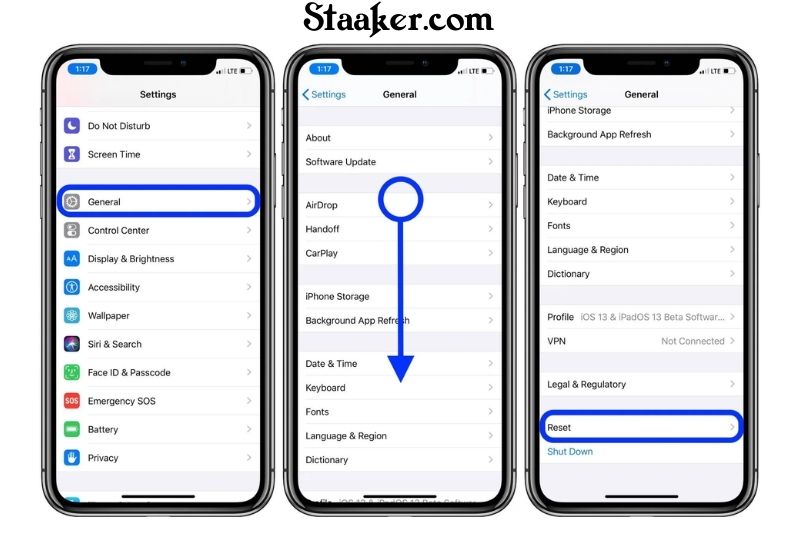There are a few possible reasons: why is my back camera not working. It could be a problem with the software, a hardware issue, or a problem with the camera itself.
If you’re not sure what the problem is, you can try some basic troubleshooting steps to see if you can get the camera working again.
iPhone Camera Not Working?
iPhone is a perfect smart gadget with unique features and functionalities of sleek design and advanced automation technology made by ‘Apple’ Nevertheless, mobile users complain about the malfunctions of the camera on the iPhone.
Instead of providing the front view or rear clearly, the camera does not function properly and shows a black screen.
This issue can be frustrating for the users, so they seek an iPhone camera repair service to fix the black screen problem.
Common issues:
- The camera seems to be frozen
- Black screen on the back camera
- The camera app is frozen
- Out of sync flash
- Missing options
Follow These 5 Technical Steps to Fix Black Screen Issue of iPhone
1. Close the Camera App
Sometimes the camera app on your iPhone does not get loaded properly, which causes the camera black screen problem. In that case, fix the issue by closing the camera’s app forcefully. To operate such a function, get a preview of the app by tapping the
Home button twice. Now, swipe up the camera interface and close the cam app.
After doing that, wait for 5 minutes and restart your phone again. This may help to solve
the issue.
2. Switch the Front or Rear of the Camera
This trick may help you deal with the black screen problem without going to an iPhone repair workshop. Sometimes the users observe the front camera of the iPhone is not working well.
In this situation, switch to the rear cam by tapping on the camera icon, and after a few moments, when you turn on the front camera, you may find the black screen issue is gone.
3. Switch Off the ‘Voice-Over’ Feature
It sounds surprising that the black screen issue is observed when the Voice-Over feature is on. You can resolve this issue by following some steps. Go to the phone.
Setting>General>Accessibility and turn off the ‘Voice-Over’ feature. After that, wait for a while and again launch the camera app.
4. Restart the iPhone
The common way to fix iPhone black screen camera issue is to reset the power cycle of the device by pressing the Power (Wake/Sleep) button of the device for a few seconds.
This will help display the Power Slider on the screen of the iPhone. After that, slide and turn off the phone and wait for 30 seconds before pressing the Power button to turn your device on.
5. Update the iOS Version
There are high chances of a black screen issue on the iPhone due to the outdated and unstable version of iOS. To fix the problem by updating the iOS version on the mobile device. Unlock the phone and go to the Setting>General>Software Update. You may find
the latest version of iOS here and tap on the ‘Update & Download’ or ‘Install Now’ button to update the iOS device to a stable version. However, it would help if you kept in mind that your phone is charged at least 60% before starting the procedure.
6. Update to the latest software
If you’re running an older version of iOS, you may be experiencing glitches and bugs that may be patched in newer versions of the OS. It’s essential to keep your hardware up-to-date with the latest versions of iOS and iPadOS.
Not only do new versions of iOS and iPadOS patch previous issues, but they also make your device more secure and less vulnerable to security exploits.
7. Reset the iPhone to default settings without erasing your content
Sometimes you or another app may change settings on your iPhone that cause your camera or Camera app to stop working or malfunction. One way to eliminate this possibility is to reset all the settings on your iPhone.
The nice thing with the iPhone is that you can reset settings without losing your data, photos, and other personal documents. It is almost like a factory reset without the hassle of reloading and backing up everything.
How to Fix iPhone Camera Not Working Due to Hardware
Hardware issues can often be easy to diagnose. Here’s what to look for.
- Remove any lens obstruction. Lens obstruction is one of the more common reasons your iPhone camera isn’t taking pictures. First, make sure your hand or fingers aren’t blocking the lens. It’s easy to do, especially when you’re excited to capture that perfect shot. Second, check if your phone case is wholly or partially blocking the lens. Some cases can be installed upside down on the iPhone.
- Clean the camera lens. Many of us shove our phones into pockets and bags with the lens exposed to whatever lurks there. Take a clean microfiber cloth and wipe the lens. A dirty lens can also affect focus and cause your pictures to be blurry. So, if you have blurry photos or your camera does not focus properly, a quick wipe could fix all that ails your iPhone.
- Avoid overheating. When an iPhone gets too hot, things malfunction. If your phone is overheating, you should see an on-screen message stating the iPhone needs to cool down before you use it. If you see this message, turn off your iPhone for a few minutes to give it a chance to cool. If you haven’t seen this message but your iPhone feels hot to the touch, power it off.
- Even as few as 10 minutes can make a difference in the temperature of your phone, however, if it begins to overheat again for no apparent reason, go to your local Apple Store or the Apple Support website for repair or replacement details.
- Confirm the flash is turned on. Either hardware or software can cause problems with the camera flash. To check the software, make sure you haven’t turned off the flash in the Camera app. Look to the right of the lightning bolt at the top of the screen, and make sure that On is highlighted.
Once you confirm it’s on, test the flash by turning on the flashlight. If it’s still not working, a trip to the Apple Store for further diagnostics is needed.
FAQs
Why is my back camera and flashlight not working iPhone 12?
Is your flashlight on iPhone 12 not working? This could be due to an exhausted battery or having the camera app open. However, a software issue could also be the cause. You will have to either force-reboot or update to the latest iOS version.
What do you do when your iPhone 12 screen goes black but still works?
- First solution: Force Restart your iPhone
- Quickly press and release the Volume Up button and the volume down button.
- Immediately after that, press and hold the Power key for 10 seconds. …
- When the Apple logo shows, release the power key and wait until your iPhone finishes the reboot.
Do cameras have a reset button?
For cameras with a Reset button:
- Locate the RESET button on the camera.
- Use a pointed object (like a ballpoint pen) to press and hold the RESET button for 2-3 seconds.
- After two to three seconds, release the RESET button.
Maybe you need to see this guide: How To Set Timer On Iphone Camera
Conclusion
After reading this guide, there are a few things you can try to fix the issue. First, make sure that the camera is clean and debris-free. You can also try restarting your phone or updating your software.
If these tips don’t work, you may need to get your phone serviced. Staaker.com hopes this helps a lot!