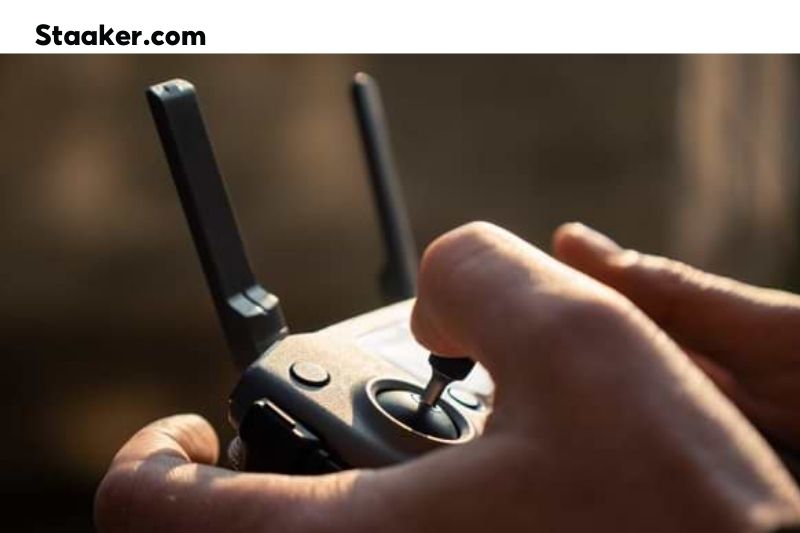Isn’t your drone working as intended? Do you not know how to reset drone? Then you come to the right place. In this guide, Staaker will share with you the way to reset a drone and a drone controller. Let’s dive in!
There are two types of resets are available for your drone:
Factory Reset: You will need a computer with Windows, Mac OS, Linux, and the DJI Assistant program. This will allow you to reset your drone as it came in the box. This is often used to delete any personal data associated with the drone when it is being sold. This can fix an issue with the drone that is not being solved by other solutions.
Drone Wi-Fi reset: Only the drone is required. This will allow the drone to reset its Wi-Fi information to default settings. This is useful in case your drones cannot communicate with your smartphone. It resets Wi-Fi information only, so data is not lost.
How to reset your drone?
DJI Factory Reset
If you have access to the computer, your DJI drones, and the DJI Assistant 2 software, it is easy to reset a DJI drone to factory default settings.
These are the essential things you should have on hand before you start. These items are all quite common.
Things that you will need:
These items are required to reset your DJI drone, regardless of whether it is a Phantom, a Mavic, or another series.
Access to internet access: You will need to have internet access on your computer or laptop.
Drone and USB cables for connecting to the computer – You should have your drone with a fully charged battery and the correct USB cables for connecting to your computer. Many drones come with either a USB C or micro-USB connector. Make sure that you have the original cables that came with your drones.
DJI Assistant 2 software – DJI offers a download center where you can find various DJI software products and apps. Make sure you have the right DJI assistant two software installed for your drones model. As of 2019, the DJI assistant 2 is no longer available. You will need to choose the correct DJI assistant 2. You should always download the latest version of the software. This includes:
- DJI assistant 2 to Mavic
- DJI assistant 2 to phantom
- DJI assistant 2 Enterprise
- DJI assistant 2 to charge your battery station
- DJI assistant 2 DJI FPV series
- DJI assistant two consumer drone series
- All versions of DJI Assistant 2
The program takes up to five minutes to download, depending on your internet speed, even though it is a small file at 220 MB.
Once you have gathered all the necessary information, here are the steps to reset your DJI drones.
Read also: How To Use DJI Assistant 2
These are the steps to follow:
- Turn on your drones
You can turn on your DJI drone by pressing the button on the battery or the button on the drone. The method of turning on your drone depends on what type it is. On the DJI Mavic hair, it’s the button on my smart battery that I need to press quickly and then a long press to turn the drone on.
- Connect your drone to your computer via USB
The flap that covers the USB connections can be opened. Most likely, the connection is a USB C connector or a micro USB connection. Connect the connector to the drone, then connect the USB port with the other end of the cable.
- Open the DJI Assistant Program
I instructed you in the previous step to download the DJI assistant 2. Once the program has been downloaded, which is approximately 220 MB in data, you can open the program while your drones connects to the computer or laptop that the assistant program runs on.
You can download the DJI assistant two if you have problems connecting your drones to the DJI assistant 2. I experienced this problem with my DJI Mavic Air.
- Choose your drones
After the software has recognized the drones, you can choose your drone from the list of options.
- Unter der Firmware Option
After you’ve selected your drones (in my case, the DJI Mavic Air), you’ll be able to see the list of options to the left of the software. This includes firmware upgrade, log export, calibration, and simulator.
To access the correct features to reset your drone, you will need to choose the firmware option.
- Select “RESET FACTORY DEFALTS”
Although the software defaults to the firmware setting, click the firmware option in the left-hand panel if you don’t see it. You should then be able to see a blue button that says “Reset factory defaults”.
- Click CONFIRM
Click confirm. Once you click confirm, a progress bar will indicate when it is finished. You can now disconnect the drones and follow the same setup steps as when you purchased it.
You are now ready to fly again with your factory reset drone.
Read also about How to Calibrate a Drone?
Resetting a Parrot Drones – Hard reset
What you need:
ANAFI, ANAFI Extended, ANAFI Work, ANAFI Thermal, ANAFI FPV drone.
You will need full access and control over your drones, power, and MicroSD slot. There is no need for any software or USB cable, as the drone does all the resetting.
- MicroSD card
You will need a MicroSD Card. This card is to be inserted in the microSD slot of the drones. This card can be used to export a file called.TXT to the root folder. The hard reset process is completed when a file has been written to the card.
- MicroSD card and computer adaptor
To see the TXT document exported after a successful hard reset of the parrot Anafi drone, you’ll need a computer with either a MicroSD slot in your computer or laptop or an adapter to read the contents of the microSD cards.
This is how to reset your parrot drone once you have all the necessary items.
How to reset a Parrot drone?
Make sure a compatible microSD Card is inserted into ANAFI.
Short press the power button on the battery to turn on ANAFI
Wait for the calibration of the gimbal (or the failure of the calibration).
Hold the power button for 8 seconds. After that, the LEDs on the battery will light up in red.
Once the LEDs are all red, press the power button to release the battery. ANAFI turns off briefly and then restarts.
You can check the contents of ANAFI’s microSD cards: The hard reset procedure generated a.TXT file named “wifi_security_key”, located at the root MicroSD card. This document confirms that the hard reset process was successful.
This is a great way to fix conductivity issues like black screen, white noise, Thermocam activation failure, and a frozen stream or lagging. All systems should be rebooted to fix any issues with gimbal calibration and any unusual behavior such as LED flashing or flashing.
You may need to reset the smart battery in drones that have smart batteries. This is how to reset a DJI or Anafi battery.
Resetting other drones models
Resetting other drone models is the same process as DJI drones. You will first need to download the app that the drone manufacturer has created. Next, connect your drone and search for the reset option. This is usually located under settings/systems/firmware upgrade.
Some drones can be reset with no application. Parrot drones such as the Parrot Mambo and Parrot Bebop drones are an example. You will need to turn the drone on, then wait for the LEDs to light up.
Next, press the power button once more, but this time hold it for approximately 30 seconds. The drone LEDs will alternately turn red and blink as you hold down the power button. The blinking will become more frequent after that. This is the final stage of the reset process.
Do not release the power button before the LEDs turn green. This will signal that your Parrot drone has been successfully reset.
How do I reset a drones controller?
If the drone controller isn’t working as it should, or you’ve tried other solutions, it may be necessary to reset it. We found that the forum posts don’t contain much information about drone controllers.
This is a quick guide that will help you reset your drone’s controller. This should resolve the problem with your controller quickly so you can get back up and fly in no time.
Step 1: For DJI drones, hold down the power button for 9 seconds until you hear three beeps. Next, do the same with the controller.
Step 2: Next, turn off the drone and controller.
Step 3: Next, turn on the controller and press the Fn key. Keep them down until you hear continuous sounding.
Step 4: Turn on the drone once more and then hold the power button down until you hear a beep. Wait for the drone to connect, then turn on the lights.
Resetting a drone model like Parrot requires that the controller is also reset. If you have already reset your Parrot drone with the method described under the resetting drone subsection, you can be certain that your controller has been reset.
FAQs
Do I have to reset my drones before I sell?
You don’t have to reset your drone, but it is a good idea to delete all video and photos stored in its internal storage.
Source: https://mavicpilots.com/threads/selling-drone-how-to-factory-reset.99338/
How can you reset mini-drones?
The Mini Drone should be placed on a flat surface. Next, push the transmitter levers down and to the right for 2-3 seconds. The LED indicator will flash rapidly for 2-3 seconds; then, it will stop flashing and stay ON. The mini drone was successfully reset.
Can you trade in DJI drones?
DJI helps you embrace the future. You can trade in your old drone, tablet, or cellphone to receive DJI Credit. This will allow you to get a new DJI device. You can expand your exploration into drones by having your devices evaluated, whether they are brand new or used.
Source: https://store.dji.com/pages/recycle
How can I reset my RC Drones?
Reset the RC by turning on the controller. Hold down C1, C2, shutter (top right button closest to antenna), and press C1 and C2 on the controller. Once the controller beeps (DDDDD), turn it off.
Source: https://forum.dji.com/thread-81294-1-1.html
Conclusion
Now you know the way to reset a DJI, parrot drone, and other drones. If you find this useful, please share it with anyone who might need it.
Thank you for visiting staaker.com. For the latest reviews and information on drones, make sure to visit our website often!
Video: